How to analyze customer feedback from Microsoft Teams with AI
Learn how to leverage the power of AI to analyze customer feedback from Microsoft Teams.
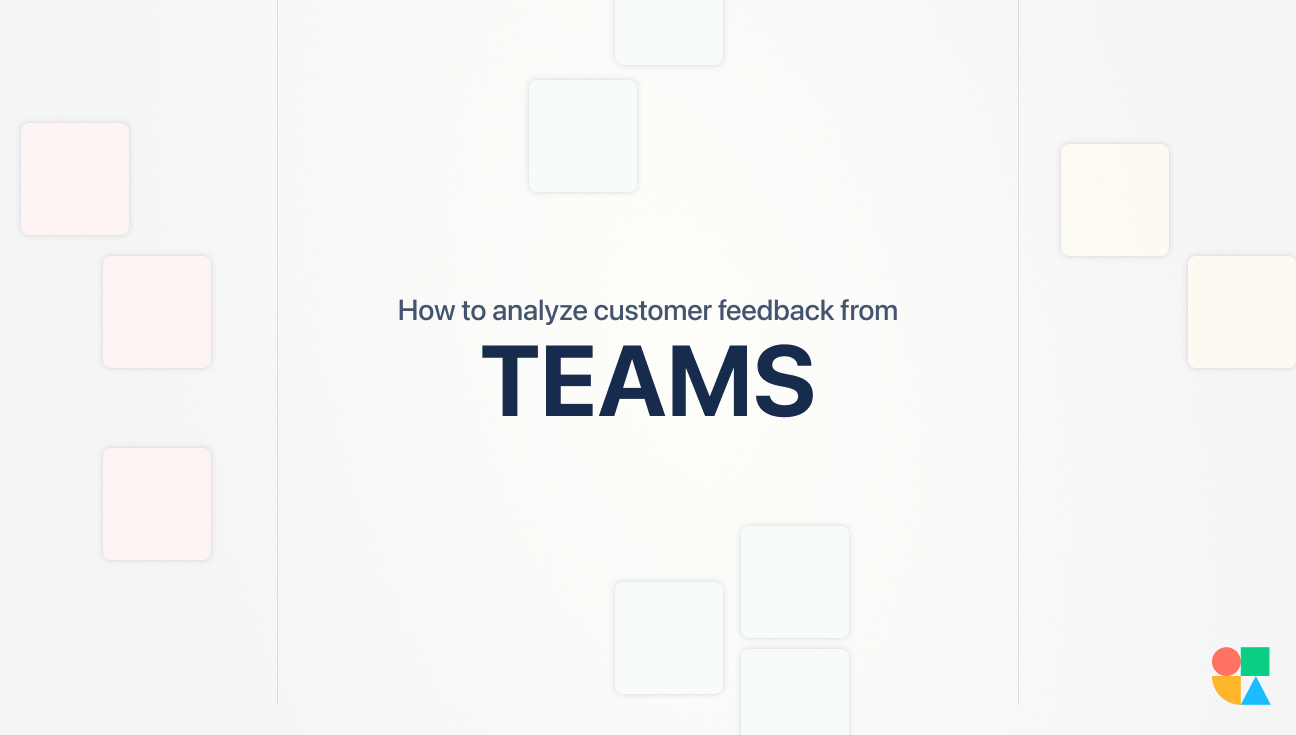
Learn how to leverage the power of AI to analyze customer feedback from Microsoft Teams.
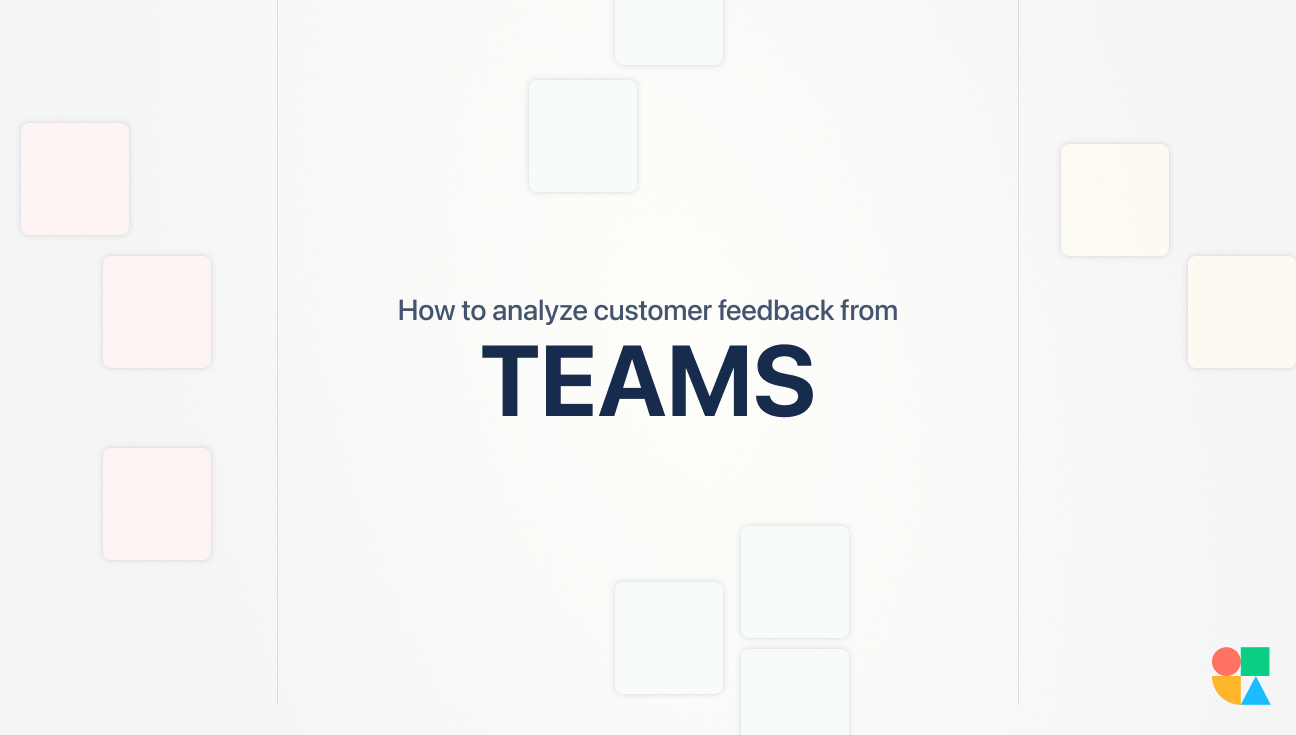

As businesses grow, so do their customer bases, and as any business owner knows, customer feedback is essential to maintaining a successful enterprise. With the rise of remote work, online collaboration tools like Microsoft Teams have become an integral part of the customer feedback process. In this article, we'll explore how to use artificial intelligence (AI) to analyze customer feedback from Microsoft Teams and gain valuable insights for enhancing customer satisfaction and loyalty, identifying areas for improvement, and gaining insights for product development.
Customer feedback is an essential tool for businesses to understand their customers better. It allows businesses to gauge their strengths and weaknesses, identify areas where improvement is needed, and gain an edge over their competitors. Analyzing feedback from Microsoft Teams can provide valuable information for enhancing customer satisfaction and loyalty, ultimately leading to increased revenue and customer retention.
However, customer feedback analysis is not just about collecting data; it is also about understanding the feedback and taking appropriate action. In this article, we will explore the importance of customer feedback analysis and how it can benefit businesses.
Customers want to feel heard, and businesses that take the time to listen and act on feedback are more likely to retain those customers. By analyzing feedback from Microsoft Teams, businesses can create personalized solutions that cater to customer needs and desires, thereby enhancing overall satisfaction and loyalty. For example, if customers are reporting issues with the user interface, the business can take steps to improve it, resulting in a better customer experience.
Moreover, businesses can use feedback to identify opportunities to go above and beyond for their customers. For instance, if a customer suggests a new feature that aligns with the business's values, the business can consider implementing it to show their commitment to customer satisfaction.
Feedback from Microsoft Teams provides insight into specific areas where customers may be experiencing issues or challenges. By analyzing this feedback, businesses can identify areas for improvement and create actionable plans to address them. Improving deficient areas can result in improved customer experiences and increased loyalty. For example, if customers are reporting long wait times for customer service, the business can hire more representatives or improve their training to reduce wait times.
Furthermore, businesses can use feedback to identify trends and patterns that are affecting customer satisfaction. For instance, if multiple customers are reporting the same issue, it may indicate a widespread problem that needs to be addressed.
Feedback from Microsoft Teams can also be used to guide product development decisions. By analyzing customer feedback regarding product performance and features, businesses can make informed decisions about how to improve their products, ultimately resulting in increased customer satisfaction and loyalty. For example, if customers are requesting a mobile app, the business can prioritize developing one to meet their needs.
Moreover, customer feedback can help businesses anticipate future needs and stay ahead of the competition. By understanding what customers want, businesses can develop innovative products and services that meet those needs, thereby gaining a competitive advantage.
Customer feedback analysis is a crucial component of any successful business strategy. By listening to customers and taking action based on their feedback, businesses can enhance customer satisfaction and loyalty, identify areas for improvement, and gain insights for product development. Analyzing feedback from Microsoft Teams can provide valuable information for achieving these goals, ultimately leading to increased revenue and customer retention.
Artificial intelligence (AI) has revolutionized the way businesses analyze customer feedback from Microsoft Teams. By integrating AI tools, organizations can gain valuable insights into customer sentiment, identify trends and patterns, and ultimately improve their overall customer experience. In this article, we'll explore best practices for choosing the right AI tool, setting up the integration, and customizing AI features for your organization.
With so many AI tools on the market, it can be overwhelming to choose the right one for your organization. When selecting an AI tool to integrate with Microsoft Teams, it's important to consider the specific needs of your business. For example, if your organization deals with a lot of customer feedback in the form of text, you may want to consider an AI tool that specializes in text analytics. Alternatively, if your organization is looking to identify trends and patterns in customer behavior, a tool that focuses on predictive analytics may be more beneficial.
It's also important to consider the level of customization and flexibility that each AI tool offers. Some tools may have pre-built models that work well for certain industries or use cases, while others may offer more customization options to align with your organization's unique needs.
Integrating AI tools into Microsoft Teams can be a straightforward process, but it's important to follow the proper steps to ensure a smooth integration. Many AI tools offer step-by-step guides for setting up the integration process, which can be a helpful resource for organizations new to AI. It's important to closely follow these guides, as each tool may have specific requirements and configuration settings.
Once the integration is set up, it's important to test the AI tool to ensure it's working properly. This may involve sending test messages or feedback to the AI tool and reviewing the results to ensure they align with your expectations.
One of the biggest benefits of AI is its ability to learn and adapt to your organization's specific needs. Once you have integrated an AI tool into Microsoft Teams, you can begin to customize its features to align with your organization's unique requirements.
Consider implementing custom thresholds for various metrics and categories, such as sentiment scores or customer satisfaction ratings. This can help ensure that the AI tool is providing insights that are relevant and actionable for your organization.
You may also want to train the AI tool to recognize specific keywords or phrases unique to your industry or use case. This can help the tool to better understand the context of customer feedback and provide more accurate insights.
Overall, integrating AI tools with Microsoft Teams can be a powerful way for organizations to gain valuable insights into customer feedback and improve their overall customer experience. By carefully selecting the right AI tool, setting up the integration properly, and customizing the tool to align with your organization's unique needs, businesses can leverage AI to drive growth and success.
Collecting customer feedback through Microsoft Teams can take many forms. Below, we'll explore best practices for utilizing surveys and polls, encouraging open communication channels, and monitoring customer interactions.
Surveys and polls can provide valuable insights into customer sentiment and satisfaction. Consider sending regular surveys or polls to specific teams or customers to obtain feedback about specific products or services. Be sure to keep surveys and polls short and to the point to encourage high response rates.
Encouraging open communication channels between customers and businesses is essential for receiving feedback. Consider creating a dedicated channel in Microsoft Teams for customer feedback, or integrating a chatbot to provide customers with quick and easy ways to report issues or give feedback. Be sure to respond promptly to customer feedback to demonstrate a commitment to customer satisfaction.
Monitoring customer interactions within Microsoft Teams can provide valuable insights into what customers are saying about your products or services. Consider implementing a sentiment analysis tool to automatically detect negative comments or feedback, or manually reviewing customer interactions to identify patterns or themes.
##Using CustomerIQ AI to analyze feedback from Microsoft Teams
At CustomerIQ, we recognize that customer feedback is imperative to building a great product, but it can be overwhelming with so many feedback sources and disparate data stores. We've designed our platform to help you make sense of your feedback in seconds and easily share what you learn with your team.
###Setting up the integration
After you've created your CustomerIQ workspace, you will need to set up the integration with Microsoft Teams. You can do this by navigating to your workspace settings > integrations > Microsoft Teams. After you have the integration connected, it's important to test the integration to ensure that it is working correctly. With the integration in place, create a new folder or select an existing one where you'll store the feedback. Make sure the folder settings are set to analyze the feedback in the way your organization would prefer.
Now that we have the customer feedback integrated and organized, we need to analyze it in a View.
##Create a View to filter or combine Microsoft Teams feedback with other sources
Create a new view and select the folder where you integrated the Microsoft Teams feedback channel. Now you can search the entire body of feedback by topic using CustomerIQ's semantic search, or you can have the AI cluster and tag common themes within the feedback. As new feedback comes into view, more themes will emerge!
###Share themes and insights with your team
Now that you're automatically analyzing your customer feedback from Microsoft Teams, you'll want to share what you've learned with your team. Add the view you created to a doc and decide who from your organization should have access. Consider creating different levels of access for different teams or individuals. For example, your customer service team may need access to all feedback data, while your marketing team may only need access to data related to customer sentiment.
Regularly review and update permissions and docs to make sure everyone within your organization has the data they need to align with your customer.
##Get started today
Customer feedback is an invaluable source of information for businesses of all sizes. By collecting and analyzing customer feedback on Microsoft Teams using CustomerIQ, businesses can improve the customer experience, identify areas that require improvement, and retain and attract customers.
At CustomerIQ, we recognize that customer feedback is imperative to building a great product, but it can be overwhelming with so many feedback sources and disparate data stores. We've designed our platform to help you make sense of your feedback in seconds and easily share what you learn with your team.
After you've created your CustomerIQ workspace, you will need to set up the integration with Microsoft Teams. You can do this by navigating to your workspace settings, then integrations, and selecting Microsoft Teams. After you have the integration connected, it's important to test the integration to ensure that it is working correctly. With the integration in place, create a new folder or select an existing one where you'll store the feedback. Make sure the folder settings are set to analyze the feedback in the way your organization would prefer.
Now that we have the customer feedback integrated and organized, we need to analyze it in a View.
Create a new view and select the folder where you integrated the Microsoft Teams feedback channel. Now you can search the entire body of feedback by topic using CustomerIQ's semantic search, or you can have the AI cluster and tag common themes within the feedback. As new feedback comes into view, more themes will emerge!
Now that you're automatically analyzing your customer feedback from Microsoft Teams, you'll want to share what you've learned with your team. Add the view you created to a doc and decide who from your organization should have access. Consider creating different levels of access for different teams or individuals. For example, your customer service team may need access to all feedback data, while your marketing team may only need access to data related to customer sentiment.
Regularly review and update permissions and docs to make sure everyone within your organization has the data they need to align with your customer.
Customer feedback is an invaluable source of information for businesses of all sizes. By collecting and analyzing customer feedback on Microsoft Teams using CustomerIQ, businesses can improve the customer experience, identify areas that require improvement, and retain and attract customers.